A compressible tutorial to achieve the best Mhz

#1 use the Displayport Cable that came with the monitor.
#2 ensure that the display driver is updated to the latest version.
#3 set your screen resolution to its native resolution, for example, 1920x1080 on a 1920x1080 monitor, and let your monitor warm up for 20-30 minutes (some may take longer, others less so) to ensure it's operating to its full capabilities. If you're unfamiliar with changing resolutions, right-click the desktop, select "NVIDIA Control Panel", navigate to the "Change Resolution" tab, and select the resolution in the list that says "(native)".
#4. Select the Start button, then select Settings > System > Display > Advanced display settings. Under Refresh rate, select the rate you want. The refresh rates that appear depend on your display and what it supports.
Hope this helps. If you have further questions, please contact our technical support team and they will gladly walk you through these steps. Phone: 1 (888) 499-8103 Email: support@yeyian.usa