YEYIAN TECH

YEYIAN TECH
-
Read more
Unleashing Productivity and Gaming Power with Windows 11 on Gaming PCs
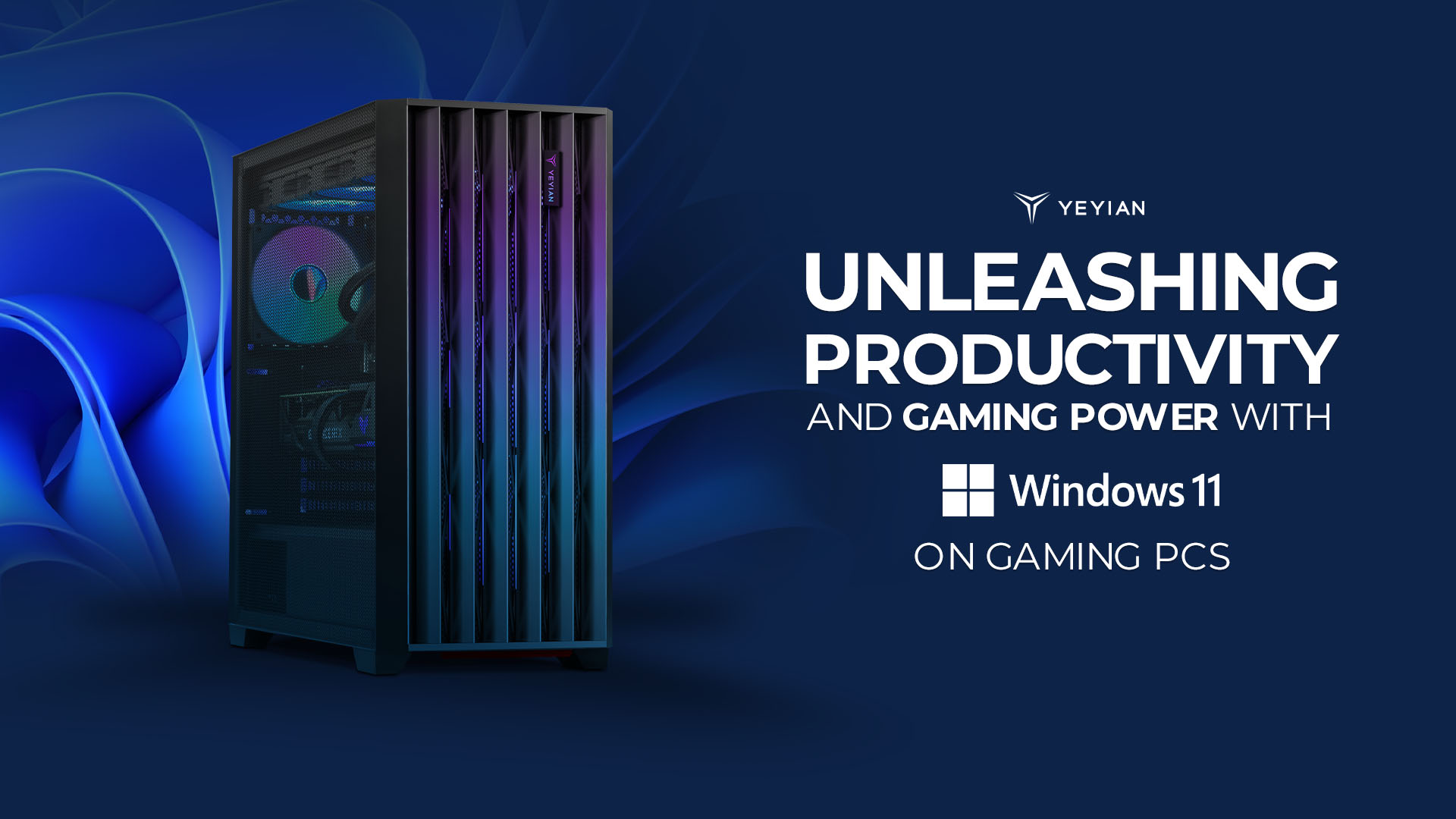
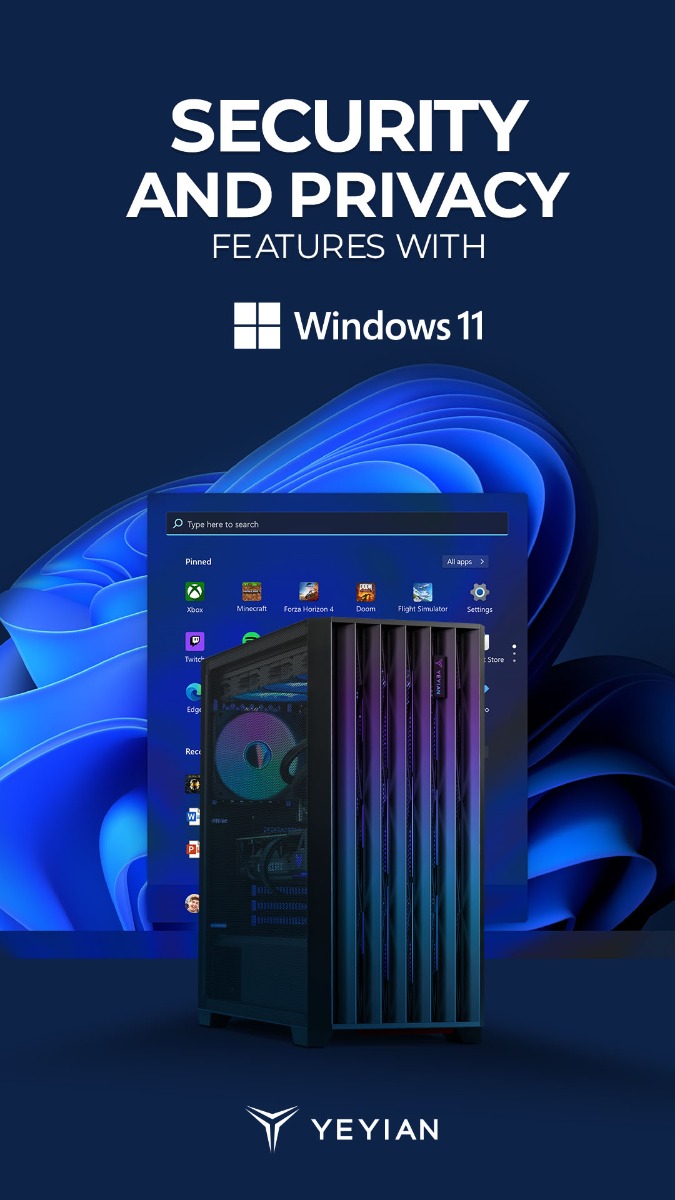
Introduction:
Windows 11 is not just a visual upgrade; it's a powerhouse of productivity and innovation. For gaming enthusiasts who also demand top-notch performance in their everyday tasks, the latest operating system from Microsoft is a game-changer, quite literally. Let's explore some of the new productivity
-
Read more
How to adjust the refresh rate on your Yeyian gaming monitor
-
Read more
How to install a GPU support bracket to Yeyian gaming PC´s
-
-
Read more
A compressible tutorial to achieve the best Mhz

#1 use the Displayport Cable that came with the monitor.
#2 ensure that the display driver is updated to the latest version.
#3 set your screen resolution to its native resolution, for example, 1920x1080 on a 1920x1080 monitor, and let your monitor warm up for 20-30 minutes (some may take longer, others less so) to ensure it's operating to its full capabilities. If you're unfamiliar with changing resolutions, right-click the desktop, select "NVIDIA Control Panel", navigate to the "Change Resolution" tab, and select the resolution in the list that says "(native)".
#4. Select the Start button, then select Settings > System > Display > Advanced display settings. Under Refresh rate, select the rate you want. The refresh rates that appear depend on your